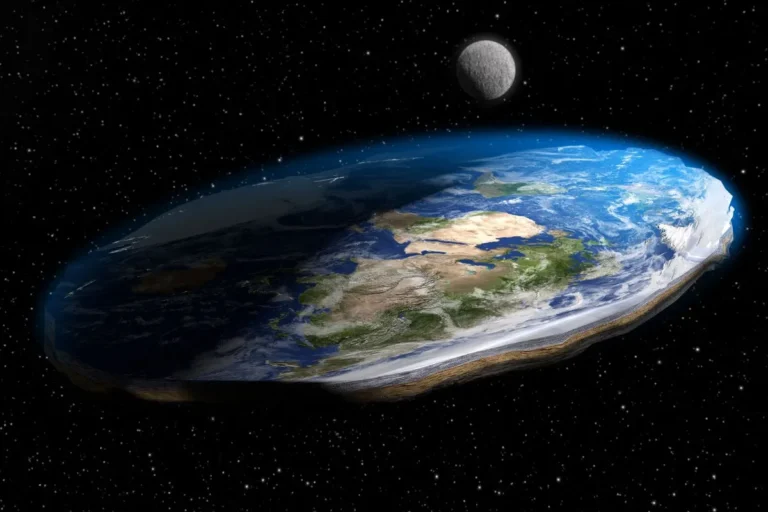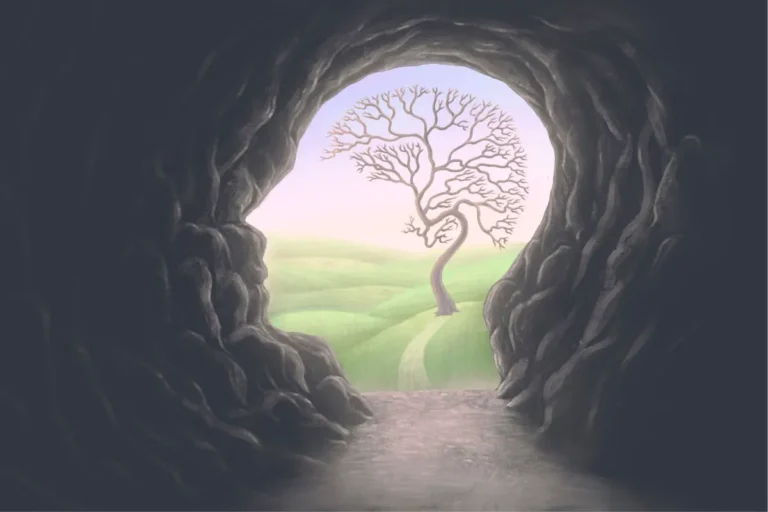Following on from last week’s blog regarding cutting IT costs here’s some helpful information and tips on how to reduce your PC power consumption.
PCs use a lot of power, and this can contribute to a large part of your electric bill especially if there are several computers within the office. Given the rising electricity rates, it’s now more important to take these energy saving measure’s. So if everyone was to make these small changes it could help to noticeably reduce your costs. There are many ways you can reduce the power consumption of your PC; in this post we will list the different ways you can do this.
1.Reduce your computer monitors brightness
Most people won’t notice much difference In their monitor between 100% and 70% brightness, so reducing the brightness to the minimum comfortable level is a great opportunity to save up to 20% of your monitor’s energy consumption.
2. Shutdown your computer when it not in use
You would be amazed how many people don’t shutdown their PC overnight. It’s the simplest step to take and could be the most rewarding saving you could make. The cost difference between running your PC for 24hrs or 8hrs is simple maths – 66% saved! Most people use their computer for about 8 hours per day. If you are leaving it switched on for 24 hrs a day, then you are missing out on mega savings.
3. Choose a laptop instead of a PC
In terms of energy efficiency using a laptop instead of a desktop is more cost effective.
“Overall, it is estimated that laptops use 20-50% less power than comparable desktop computers.” – from Make Me Sustainable website here: Are Laptops More Eco-Friendly.
4. Unplug your laptop when its fully charged
People tend to keep their laptops on charge all day. This can cause the battery to deteriorate over time. When left plugged in the charger still consumes power even if it’s not connected to your computer. To save energy once your laptop is fully charged then unplug it.
5. Detach external devices from your PC when you’re not using them
Any external device that is connected to your PC will consume a certain amount of power from your PC, even when they are not in use. For instance, your printer, scanner or webcam. So, when these are not in use make sure these are disconnected from your PC.
6. Adjust Windows power settings
Windows has some good tools built in to help you control your PC’s power usage. If you head off to a meeting, or take a break, then your PC can too if you configure it to go to sleep or hibernate when not in use. To learn more about this head over to the ‘Power and sleep’ tab in the windows settings app. You can control your monitors and your PC, and make them go into standby, sleep or hibernate when you’re not using them.
7. Change or upgrade your hardware
Whilst this is quite a drastic change, upgrading or changing your hardware can do a lot for your systems efficiency. New hardware is almost always more efficient. So if you know your hardware is really old upgrading will make night and day difference in terms of power draw.
One of the most significant upgrades to your PC’s power efficiency and overall snappiness is to replace your hard drive with SSD’s. Hard drives use up considerably more power since they have actual moving parts inside of them. SSD’s on the other hand, consumes a lot less energy because they are basically flash memory with no mechanically moving components.
One of our core values at CTO is helping our customers save money wherever we can.
So, I hope you have found some of the tips useful and if you need any assistance in implementing any of the above points then please give us a call we will be more than happy to help.
0113 532 9800
Many thanks,
Faye