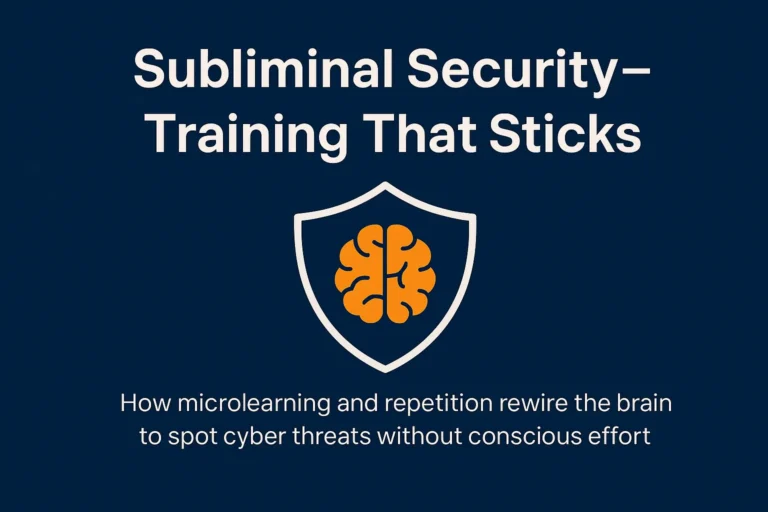If you have a new laptop running Windows 11, you might have noticed that the battery is only charging to about 80%! So why is your laptop not charging to 100%?
Answer: Smart Charging
The problem: Battery Deterioration
Lithium-ion batteries wear out over time. Batteries typically don’t hold their charge for as long as they did when they were new. Keeping your battery charged to 100% all the time can cause it to deteriorate faster.
The recent trend of provisioning laptops instead of PC’s to accommodate Hybrid Workers has highlighted this problem. When switching between the office and home, most have docks in both places that provide power. The result is that the laptop battery barely gets used, trickle-charges almost all of the time, and rarely drops far from 100%. This is not good for battery life.
So why is my laptop not charging to 100%?
To help with this problem, some device manufacturers turn on Smart charging in Windows 11. With Smart charging, you don’t need to worry about unplugging your device to keep it from staying charged to 100% for longer periods of time—Smart charging handles charging for you.
With Smart charging turned on, the battery level will be set to a lower level that’s better for the battery’s overall health. Your device may not charge to 100%, which helps keep your battery healthier in the long run.
When Smart charging is on, you’ll see a little heart on the Battery icon in the following places—on the right side of the taskbar and in Power & battery settings. When your hover over the Battery icon with your mouse, it says “Fully Smart charged” and means the battery isn’t charging even though your device is still plugged in. In this case, the battery level may be lower than 100%. This is intentional and helps protect your battery.
How Smart charging works
Every device manufacturer implements Smart charging in a slightly different way that’s optimized for their specific device. For example, a Microsoft Surface Laptop Studio typically charges to just 80% when plugged in for long periods. Here is an example:
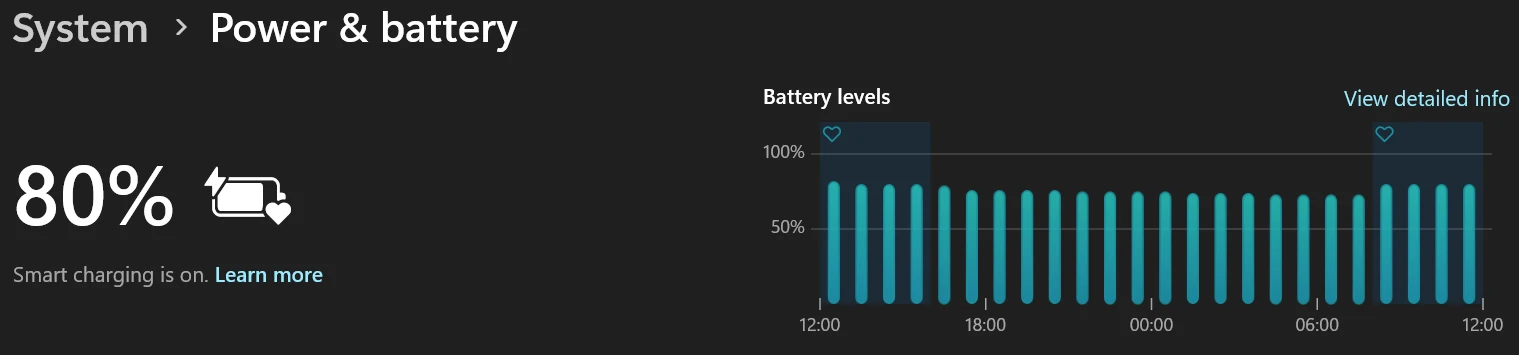
For more detailed info about how Smart charging works on your own particular device, visit the device manufacturer’s website.
But what if I need 100% charge?
If you know you’ll be sitting at your desk, or one of your desks, with your device plugged in – then you should keep Smart Charging turned on. However, here is when you might want to turn off Smart charging:
- When traveling.
- When working for longer amounts of time in places where you might not be near a power outlet.
- When you think you may need the full capacity of your battery.
How to turn off Smart charging
For a Microsoft Surface Laptop Studio, discharging your battery below 20% or using your battery often will automatically pause Smart charging and allow your device to charge to 100% more regularly. If you know you need 100% you can override this automation. Head to the Surface app and click “Charge to 100%” ahead of your journey or time away from power. Smart charging will turn on again as soon as your battery usage suggests its best to do so.
Each device manufacturer implements Smart charging in slightly different ways. You should visit your device manufacturer’s website to learn how to turn it off for your particular device.
If you don’t have Smart Charging but you like the sound of extending the battery life of your end user equipment, we can help you provision more energy efficient equipment as part of your Hardware Lifecycle.
Thanks
Faye